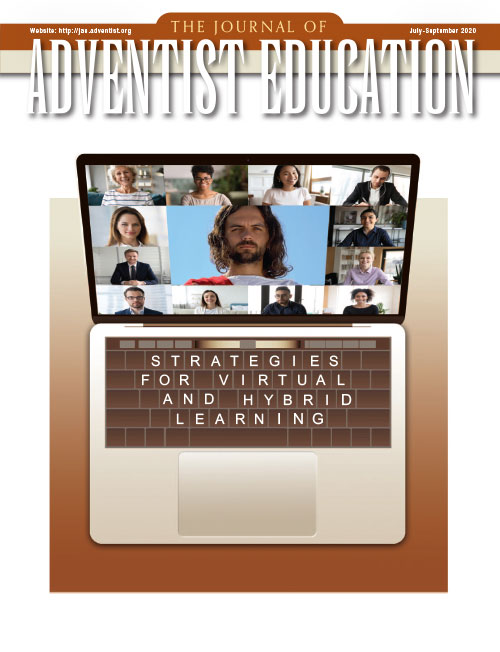Were you, like many of us, teaching your way through a good school year until the middle of March 2020? Overnight, our students were quarantined at home, and we had “virtual” students. Teachers in public and private schools throughout the U.S., and in many other parts of the world, had to adjust quickly to a Zoom platform and other online teaching tools and strategies. Like all good teachers, educators in Adventist schools want their students to experience academic success, so we all rallied to the occasion and worked hard to provide the best online education possible.
Throughout that experience, teachers looked forward to the beginning of the 2020-2021 school year, when we could again meet with our students face to face. Alas, we quickly realized, things would be complicated during the upcoming year. With many schools choosing to begin the 2020-2021 school year online, a number of students needed to continue school at home using one of the many online educational platforms. Many of us found ourselves teaching in a hybrid (virtual and face-to-face) classroom. The challenges of meeting the needs of virtual students and in-person students in the same classroom can be compiled into five areas. These areas require the development of technology, skills, and teaching strategies. In collaboration and peer support, classroom teachers and administrators at all levels, along with education technology specialists, have shared with each other a myriad of simple and cost-effective tech tips and teaching strategies via blog posts and researched articles. We have done the same, and in this article, we will share ideas that we have found to be particularly helpful in meeting the challenges of teaching in a hybrid classroom.
Challenge No. 1: How can teachers purposefully include their online students who often have trouble hearing what is said and seeing the presentations (like PowerPoints and videos) that are occurring in a hybrid classroom?
Solutions:
- Adding a second computer or iPad and a Bluetooth-enabled microphone will allow your virtual students to see and hear your Zoom presentations clearly. The Bluetooth microphone allows your online students to hear your voice wherever you are in the classroom. The second computer or iPad allows your online students to see you and your presentation, and even to share content from their own screens (at your discretion). Students in the classroom and virtual students can interact in productive ways. The steps required to set up this environment are simple enough—even for teachers who consider themselves tech-challenged. This video will take you step-by-step through this process, which was developed by one of our colleagues.1 CLICK HERE
- Hand signals are a great way for your in-class and face-to-face students to share their responses. Teachers can use a thumbs-up for a “yes” response and thumbs-down for a “no” response. A fun extension is to have students stand for a “yes” response and sit for a “no” response. Students can raise their hands holding up one, two, three, or four fingers to respond to multiple-choice questions that you ask (one finger for “A,” two fingers for “B,” and so on). Using signals, teachers can see the responses of their virtual and in-class students, and the virtual and in-class students can see one another’s responses as well.
- Changing Zoom backgrounds is a fun and engaging way to reinforce your content. Consider asking your students to find photos2 from the geographic area or time period you are studying. Students can select photos of city streets, mountains, jungles, castles, or any chosen content area as their Zoom background. They can then share with the class why they chose this background and how it applies to the lesson. CLICK HERE for a Zoom tutorial on virtual backgrounds.3
Challenge No. 2: What additional lesson preparations will teachers need to make?
Solutions:
- Schedule daily or weekly meeting times via Zoom. Teachers can set up a class as a daily or weekly repeating meeting. Zoom creates a web link specific to each class that teachers can share with their online students. Students will be able to use this Zoom link to log into your Zoom class from any device. CLICK HERE for the Zoom tutorial on scheduling class meetings.4
- Communicate with parents regarding any lab materials students may need for the day via e-mail, Google Docs, or even a weekly packet. Communication is especially key for the virtual student. Consider using a weekly packet or bag of materials that parents can pick up from the school, or that can be delivered or mailed, which can include assessed student work, small prizes, stickers, or even just a note of encouragement. In the hybrid classroom, communication with parents and students is key to success for both online and in-class students.
- Planning an icebreaker is a great way to include all students (whether they are in the classroom or “Zooming” from home). Students miss the social time that was available so readily before last spring, so including social icebreakers gives students a chance to share something personal. Ideas include questions such as “What’s your favorite breakfast menu?” or “What is your favorite non-screen-time fun activity?” Teachers may also schedule “school-spirit days” such as crazy hat or sock day, show-your-pets day, or monochrome clothing day. Including an I Spy5 element to a lesson is also a way all students may be included.
- Place guiding questions on Google Classroom/Google Docs. For older students, Google Docs is an outstanding platform that enables them to give their teacher instant feedback to guiding questions. Multiple students can access one Google document at the same time, so teachers and students can see responses from multiple students as they type.
- Create teacher-led field trips and treasure hunts via smartphone. Many field-trip opportunities are now closed to student groups, but others are still open to teachers. Record yourself visiting one of these places and highlighting specific points of interest. Consider including a list of items in your video that you want your students to identify. Often the support staff at these locations are open to your videoing them answering your guiding questions. Although it is still not the same as being there, both your in-class and online students will benefit from experiencing these “virtual” field trips. Video treasure hunts give teachers the opportunity to identify and discuss important items in their videos.
Challenge No. 3: How can teachers help students overcome technology barriers?
Solution:
- Teachers need to recognize that students may have bandwidth limitations at their home. One way to get around this is to turn off the video in Zoom but leave the audio on. This will reduce the bandwidth demand while still allowing the student to hear what is being shared in the classroom. If getting more bandwidth is a financial issue for a student, consider working with the local church or school board to find funding. People are often open to helping these students get the resources they need for online learning.
- With many parents working from home, and potentially multiple students/adults in the same family needing a computer or iPad device for productivity, the school may want to invest in rentable or loanable computers. Again, reaching out to the local church family and school board may result in donations. Chromebook computers are quite affordable and may be a better option (over iPads) as a school device since a keyboard is included.
- If moving to a Zoom and/or Google Classroom platform is new to your students and parents, consider holding a training and practice session outside of school hours. We have found that students generally catch on quickly; however, a bit of training may prevent student and parent frustrations.
- Online resources such as Kahoot, Jeopardy, and Quizlet are used by many teachers. Online and in-class students can log into these programs and answer questions and post responses all at the same time. Keep in mind, however, that in order to participate, at-home students must have a second device. They will still need to watch your class from their primary device. Not all families will be able to make a second device available to the students.
Challenge No. 4: How can teachers make effective use of Zoom resources?
Solutions:
- Each of your class presentations can be video recorded in Zoom. Recording classes via Zoom has the added benefit of archiving all classes (which you may save in your Google Classroom). When students are home sick with a cold, missed class because of a dental appointment, or absent for a family trip, all classes are recorded and uploaded for them to access at any time. This saves the teacher from having to “reteach” or play catch up with missing students. CLICK HERE for a Zoom tutorial on recording your Zoom presentations.6
- If you would have told me when I started teaching that at some time in the future, I could press a button and mute all my students, I would have not believed it (GB). However, in a virtual Zoom environment, teachers do have this power, which they should use judiciously to eliminate ambient noise and interruptions from their online students. Zoom allows the teacher to choose from multiple settings regarding who can participate actively online at any given time: Teachers may choose to allow students to unmute themselves at any time, or instead, utilize Zoom’s “raise hand” setting to be recognized and unmuted. In a hybrid classroom, a teacher may have a headphone or an earbud in one ear to hear the at-home student, which means that the rest of the class will not be able to hear the question or comment of the at-home student. If there are multiple at-home students, it might be helpful to designate a specific time in the lesson for questions in order to minimize the number of students asking questions at the same time while instruction is taking place. CLICK HERE for a Zoom tutorial on muting and unmuting.7
- With great “technological” power comes great responsibility. To avoid unhelpful distractions from at-home students, you may want to set up ground rules about Zoom backgrounds and chat features. Unless you are able to monitor the chat function of Zoom, consider turning it off. This feature can be really helpful—or really harmful if unchecked. To avoid hackers from entering your classroom (yes, it is possible), have at-home students enter a waiting room (a feature on Zoom) until you give them permission to join your class. CLICK HERE for a Zoom tutorial on setting up waiting rooms.8
Challenge No. 5: How can teachers assess students in a hybrid environment?
Solutions:
- Using Zoom’s screen-share feature, students may display any window that they have on their screen. This may include a document, a PowerPoint presentation, a STEM demonstration, or a video interview. Both online and in-class students may use the Zoom platform to present to the entire class. CLICK HERE for a Zoom tutorial on how your students can share their screen with the class.9
- Google Docs is free to anyone with a Gmail account. Teachers may create a document with a shareable link that may be sent to students. Students, whether virtual or in-school, may use a shared Google document as discussion prompts or exit tickets. In addition, teachers may register for Google Classroom. This platform allows teachers to set up “classes” and share documents and videos. They can also use the program to assign quizzes and worksheets, using automatic grading. The basic Google Classroom platform is free, with upgrades available at a reasonable cost.
- Set up a time (either after school or during a break) to talk/Zoom with virtual students individually. This will give you the opportunity to ask your online students questions and evaluate their responses. During this time, online students can also share their documents, presentations, and projects while narrating their work. Consider having your online students work together on projects and then present the results together. Although meeting with your online students to evaluate their work will take additional time beyond the evaluations that you have made with your in-class students, it will give you much greater insight into your online students’ content mastery. Even though your students may not say so, they will appreciate the extra time and feedback that you provide while assessing their classwork, tests, and projects.
We are living in unprecedented times that offer challenges that teachers have never been asked to face before. Yet, we can be confident that God will not forsake His teachers who are leading His lambs in both academic and spiritual growth. Jesus says, “‘Behold, I am with you always, even to the end of the age.’”10 Regardless of the challenges, we are called to meet the needs of our students. In Education we have counsel that “The true educator, keeping in view what his pupils may become, will recognize the value of the material upon which he is working. He will take a personal interest in each pupil and will see to develop all his powers.”11 Fortunately, we have technological resources, our fellow teachers, and reliance on Divine wisdom and power to meet these challenges of a hybrid classroom. Our goal, of course, must be to use the most effective teaching strategies and tools for both our online and in-class students. The resources and ideas shared in this article will add to your tool belt as you develop your own hybrid classroom.
This article has been peer reviewed.
Recommended citation:
Gary Bradley, Stella Bradley, and Jeannie Larrabee, “Overcoming Five Challenges of Teaching in a Hybrid Classroom,” The Journal of Adventist Education® 82:3 (July-September 2020).
NOTES AND REFERENCES
- These steps for setting up the virtual classroom were compiled by Obediah Groft, chemistry and science teacher at Collegedale Academy, and presented by Stella Bradley.
- Provide students with guidelines for using photos, such as only posting photos for which they have permission to post or material that is not protected by copyright.
- Zoom Tutorial, “Virtual Background” (2020): https://support.zoom.us/hc/en-us/articles/210707503-Virtual-background.
- _________, “Scheduling a Meeting” (2020): https://support.zoom.us/hc/en-us/articles/201362413-How-Do-I-Schedule-Meetings-
- “I Spy” is a popular guessing game that can be incorporated into a lesson plan. The strategy prompts learners to think critically and problem-solve by finding hidden clues throughout the lesson. For more see Gayle Berthiaume, “I Spy Lesson Plan,” Scholastic (2020): https://www.scholastic.com/teachers/lesson-plans/teaching-content/i-spy-lesson-plan/ and Jean Marzollo, “I Spy Teaching Guide,” (2020): http://jeanmarzollo.com/ISPY/TeachingGuide.html.
- _________, “Recording a Zoom Meeting” (2020): https://support.zoom.us/hc/en-us/articles/203741855-Cloud-recording.
- _________, “Muting and Unmuting Participants in a Meeting” (2020): https://support.zoom.us/hc/en-us/articles/203435537-Mute-All-And-Unmute-All.
- _________, “Waiting Room” (2020): https://support.zoom.us/hc/en-us/articles/115000332726-Waiting-Room.
- _________, “Sharing Your Screen” (2020): https://support.zoom.us/hc/en-us/articles/201362153-Sharing-your-screen.
- Matthew 28:20. The World English Bible is a 1997 revision of the American Standard Version of the Holy Bible, first published in 1901. It is in the Public Domain.
- Ellen G. White, Education (Mountain View, Calif.: Pacific Press, 1903), 232. For more on this topic, read chapter 26 in this book entitled “Methods of Teaching.”